I mentioned in a recent post that I use a spreadsheet to plan my garden purchases. Others have mentioned using a spreadsheet to track their seed sowing. But that doesn’t help you much if you don’t know a spreadsheet from a tablecloth, so let’s start right there: a spreadsheet is a computer program that arranges numbers in a table and allows you to make calculations in the cells of the table. When you change the number in one cell used in a calculation (called a formula), it recalculates the formula and updates the answer. Very handy.
The most common spreadsheet program is Excel, made by Microsoft. Most people get it included in Microsoft Office, or the less powerful version, Microsoft Works. Many home computers come with one or the other of these, but not all. A free alternative would be Calc, but that involves a huge download and a lot of disk space. Another alternative is Google Docs and Spreadsheets, which is what I am going to use for my tutorial.
Google’s Spreadsheet program is only available online. The advantage of this is that anyone with access to the internet can use it. If you need to work on a spreadsheet from more than one physical location, such as both home and work, this is an advantage. Also, Google’s Spreadsheet program is designed so that many people can work on the same file. So this is great if you want to assemble a group order with fellow gardeners, for example.
I know it seems unlikely, but what if Google’s servers went down? You’d lose all your work unless you’d made backups. Or what if your cable modem goes on the fritz? Or you’re on dial-up? Then an online spreadsheet is not the best solution. I will be using it for this tutorial because I can give you all a link to the finished product, and because even if it isn’t ideal, it’s the one program most likely to be accessible to all.
I do have Excel and I have used it in the past for these kind of spreadsheets. If you have Excel on your computer but have never used it, this .pdf file has the least you need to know to use Excel. Or, start out with a Google spreadsheet and then save it to your hard drive as an Excel file. Fortunately, we’re not going to be doing anything that complicated.
Getting Started
(Note: Hover your mouse over the illustrations to see the accompanying caption.)
If you don’t have a gmail account, you’ll need to register with Google first. 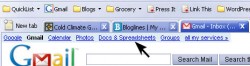 If you do have a Gmail account, there is a link right in the email program to the spreadsheet program.(See figure 1.)
If you do have a Gmail account, there is a link right in the email program to the spreadsheet program.(See figure 1.)
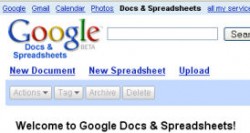 Once you’ve logged in, you should see a welcome screen. Click the words “New Spreadsheet” to begin (Figure 2).
Once you’ve logged in, you should see a welcome screen. Click the words “New Spreadsheet” to begin (Figure 2).
What we have in front of us (Figure 3, below) is an empty worksheet. You can have many worksheets in a work book. In this case, each nursery that I am considering ordering from will have its own sheet. The entire workbook will be one file. 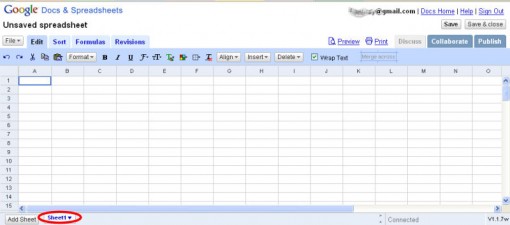
So the first thing we want to do is rename the worksheet. Down at the bottom of the page is a tab that says Sheet1. Click the little down-arrow and choose Rename. I’m going to call it Fedco Trees.
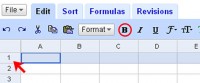 Next, open up your copy of the catalog to the order form. I find if I use the same columns as the order form, it makes it easier to transcribe my order when I’ve finalized it. (Columns go down, like the columns on a porch. Rows go across.) We want all the headings for our columns to be in bold, so first we’re going to select all of row 1 by clicking on the number one (see red arrow). Then we’re going to click on B for bold (circled).
Next, open up your copy of the catalog to the order form. I find if I use the same columns as the order form, it makes it easier to transcribe my order when I’ve finalized it. (Columns go down, like the columns on a porch. Rows go across.) We want all the headings for our columns to be in bold, so first we’re going to select all of row 1 by clicking on the number one (see red arrow). Then we’re going to click on B for bold (circled).
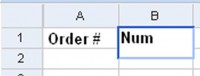 Double-click on the first cell. Notice the cell gets bigger? Type the heading text in the cell and then press Tab to move to the next cell. Figure 5 shows the first cell with text and the second cell with text in the process of being entered.
Double-click on the first cell. Notice the cell gets bigger? Type the heading text in the cell and then press Tab to move to the next cell. Figure 5 shows the first cell with text and the second cell with text in the process of being entered.
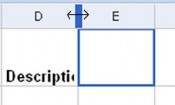 Uh-oh. When I type the word Description, it’s half hidden in the box. Not to worry. Hover your cursor over the line separating the two cells, and when it turns into a line with arrows at both ends, you can drag the border to the right and make the cell bigger. Drag it a good ways past the end of the word, because you usually need a big space to describe the item.
Uh-oh. When I type the word Description, it’s half hidden in the box. Not to worry. Hover your cursor over the line separating the two cells, and when it turns into a line with arrows at both ends, you can drag the border to the right and make the cell bigger. Drag it a good ways past the end of the word, because you usually need a big space to describe the item.
Continue typing in the rest of the column headers: Price per package and Total Price. That takes care of the columns in the order form. But I always add three more columns, and I recommend that you do, too: Page, Plant Where? and Notes. When you’re all done, it should look like this:
![]()
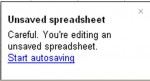 By now you’ve seen this warning (Figure 8). I think it’s good that they remind you. Click on Start Autosaving. Give it a nice, descriptive title like 2007 Plant Purchases and press the Enter key. Hopefully that took a lot longer for me to write than it took for you to do. You can view what we’ve done so far here.
By now you’ve seen this warning (Figure 8). I think it’s good that they remind you. Click on Start Autosaving. Give it a nice, descriptive title like 2007 Plant Purchases and press the Enter key. Hopefully that took a lot longer for me to write than it took for you to do. You can view what we’ve done so far here.
Coming up in part 2: Creating the Formula



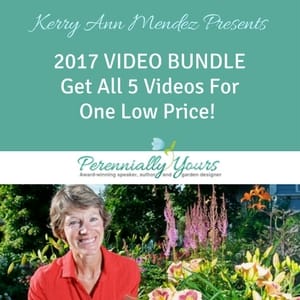
wow I can’t believe you did not mention openoffice in this article. openoffice.org is a free open source alternative to microsoft office. If you have microsoft works or nothing at all I highly recommend checking it out. I have not had to buy a copy of MS office in years. its a great program and it does everything I need and more.
OpenOffice is a good program, but it takes a long time to download. A Google spreadsheet takes no time to download. If you already have a spreadsheet program installed on your computer, by all means use it. The Google spreadsheet was a good way to share the concept with the web browsing public, but was not meant to endorse Google’s spreadsheet program over any others.
Web sheets for gardening is an amazing use of technological tools! Great Idea! Now if you really want to complete the picture make your garden sparkle by using the correct tools. From east coast gardening, west coast, great plains, or southern bell gardening….. tools > TOOLS make all the difference!!
Hey Kathy! Thanks for the heads up on the Google Docs and Spreadsheets! Fantastic that they are online! I just found out that they also had an online pedometer! Love it!
Seriously, great tutorial!!
here you are my friend! teaching once again! I am hopping around town with the Nursery and Landscape Association this week, but when I come up for air I will get my homework done. Including the spread sheet. Have wanted to learn that forEVER.
You are running with Felcos……….
oxoxo
Ah! For seed purchasing. I need to brush up on my reading comprehension!
I think I had seen it before. It certainly takes the place of my tutorial if one is growing vegetable seeds. But it doesn’t replace a spreadsheet for ordering plants. And if a gardener chooses not to download a big hulking spreadsheet program, he or she might still want to learn how to use an online spreadsheet. But that already created Excel file will make it very easy for vegetable gardeners. Thanks for pointing it out.
Uhm. Did you know about this resource?
From You Grow Girl